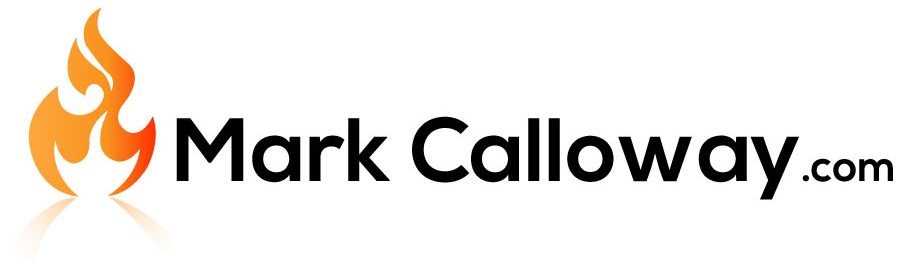Revit Create a Floor Plan
How do you create a floor plan in Revit? In Revit when you create a new level or floor a new floor plan is automatically created, but what do you do if you find yourself with a level and no floorplan.
How to create Floor Plan
This is quiet simple however it is tucked away in the ribbon bar:
- Go to the View tab in the Ribbon bar
- Head to the Create group
- Click on the button Plan Views
- Click on Floor Plans from the dropdown (Figure 1)
- Find the level in the list you need to create a floor plan for and click OK (Figure 2)
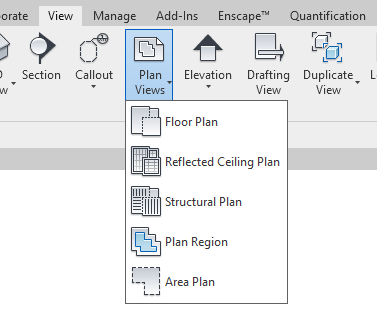
Congratulations you have now created a floorplan for a level that was missing one.
But what do you do if you need to create a floor plan for a floor which already has one. Again this is simple, in the same New Floor Plan window just untick the option at the bottom called “Do not duplicate existing views”. You can now create a floor plan for a floor which already has one.
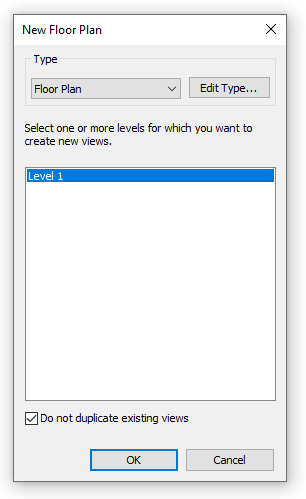
Of couse you could also duplicate an existing floor plan by right clicking on it in the project browser and going to Duplicate Views.