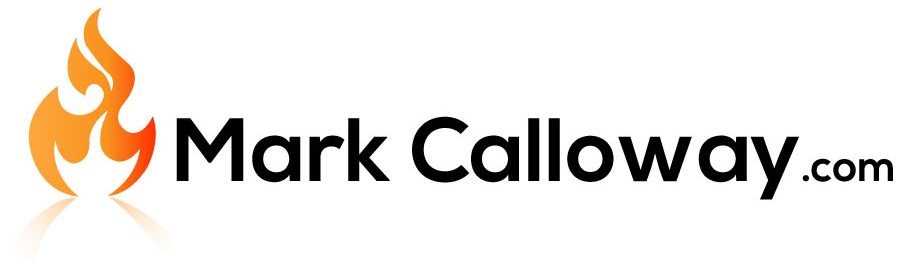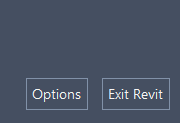How To Change Revit Dark Theme
Revit now comes with the option to choose between a light of dark user interface theme. By default, Revit will try to detect what theme you use in Windows and will match it but sometimes you might want to manually change this.
So here is how you change the Revit UI theme…
1. Start A Project
On the Revit home screen, either start a new project or open an existing project.
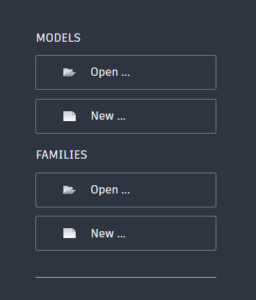
2. Go To Main Menu
In the top left hand corner of Revit, click “File” to access the main menu.
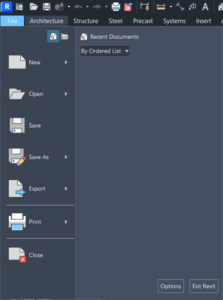
3. Go To Options
In the bottom right hand corner of the main menu, left click on the button called “Options”.
4. Go To Colors
In the options window, down the left hand side find and left click “Colors”
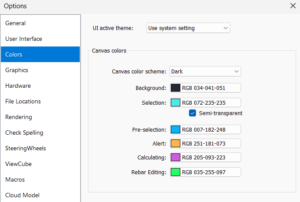
5. Choose UI Theme
From the color settings on the right, next to the option “UI Active Theme”, choose your chosen theme.
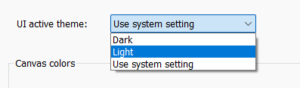
And there you have it, you can now choose to either let Revit decide, or pick from the light or dark UI theme.