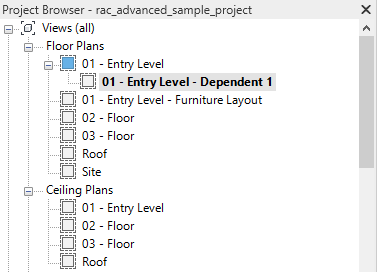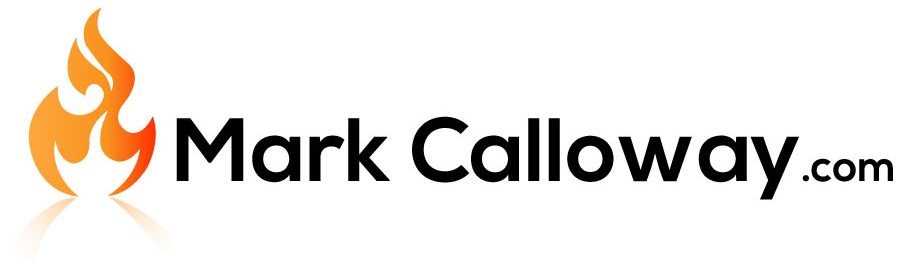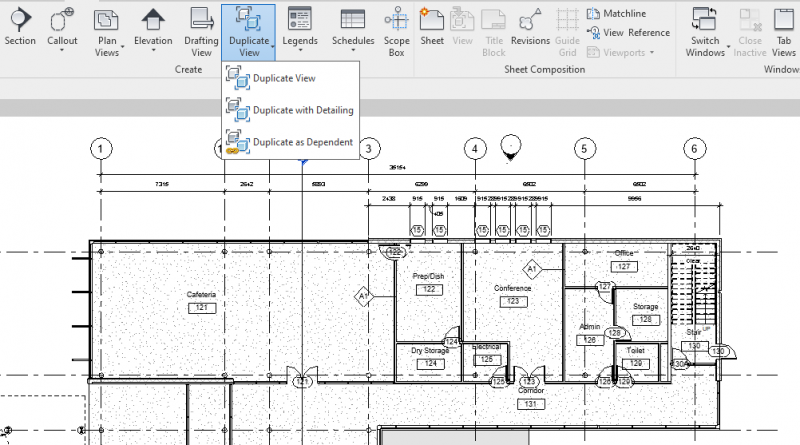Revit Duplicate Views
You can duplicate an view within Revit, however you have 3 different duplicate options to choose from. So which one should you use? In this post I will show you the 3 different duplicate options and the different result and behaviours you can expect.
Ok so lets set the scene a little, you have a floor plan which you have already done some work on. You have dimensions, tags and text already placed. You want to create a few more copies of this floorplan for various reasons, maybe you want one to show furniture layouts, another for colour coding rooms and maybe you also want an exact copy to place on a second sheet.
There is no need to start from scratch, because we can duplicate the existing floor plan. But you have to pick from Duplicate, Duplicate with Detailing & Duplicate as Dependent. So which do you use?

Duplicate
Duplicate is the simplest way of duplicating a view, you will get a copy of the model elements and any view settings however you wont get any annotations. If you have dimensions, tags & text for example in the original view then none of this will be copied. This is useful if you didn’t want the annotations but you did want a copy of the model view. This might be useful for our colour coded room layout where we most of the annotations would have to be deleted.
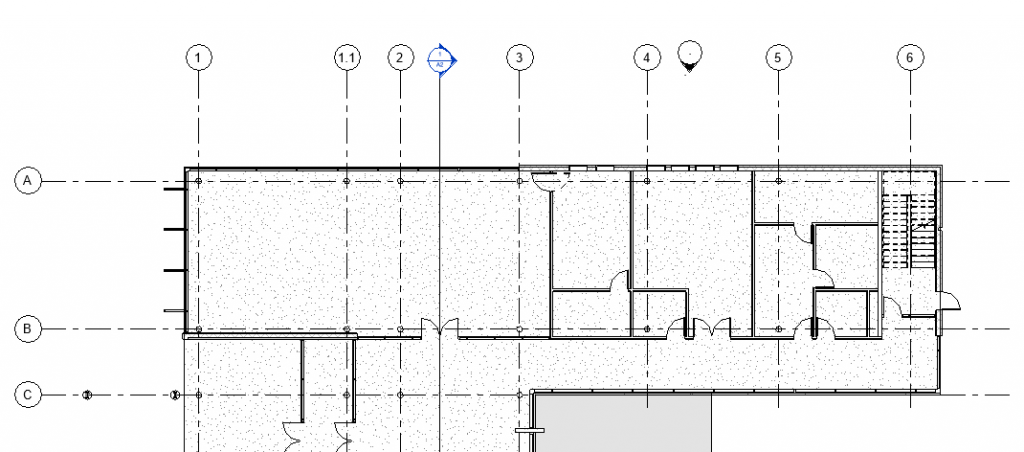
Duplicate with Detailing
This with copy the original view exactly, you will get all the view settings, the model and all the annotations. However once duplicated becomes and independent view, you are free to customise it from this point forward and has no relation or link back to the original view.
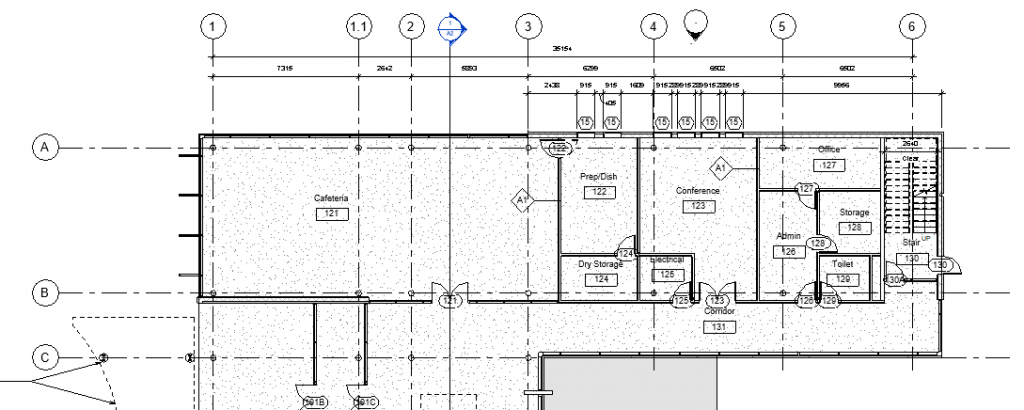
Duplicate as Dependent
This option is like duplicate with detailing with one major difference, it remains linked to the original view. The new view becomes a child view of the original which is now the parent view, you can see this just by how it is organised in the Project Browser.
The two view also remain linked to one another, make a change in one of the view and the other will update to show the same change. From this point on the two view will remain identical. The exception to this is the crop window, you are free to independently crop the views. This is useful if you want to divide up a large site plan into different areas.