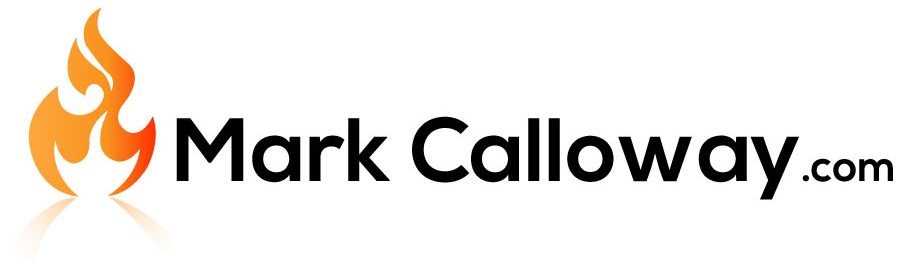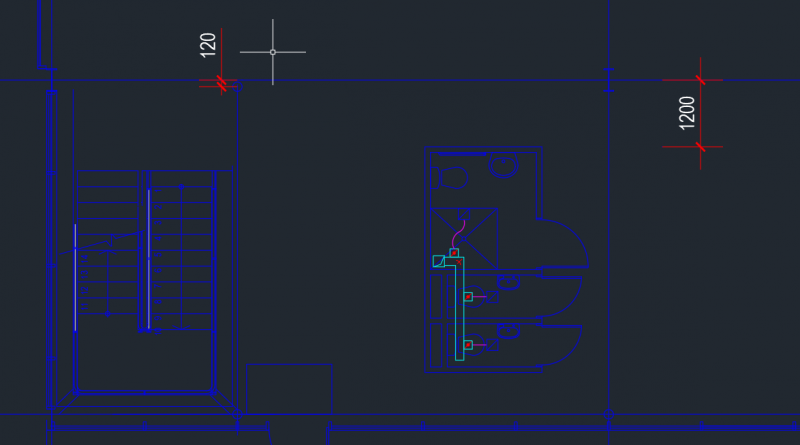AutoCAD Scale & Units
Want to know what scale and units Autocad uses and to change them? It is a common question and one which is often gotten wrong by people who think they know.
In this post I am going to address Scale and Units as they are both tied together and you need to understand both.
So lets quickly explain what scale and units are just so we are all clear.
Units: This is the measurement type you are drawing in, for example if you are using Meters, Feet, Inches, Millimeters. This has to be specifed otherwise Autocad is drawing unitless (I will explain unitless below).
Scale: Once you know what units you are drawing in, you need to know what scale. For example if a drawing is 1:20 then if I draw a line 1cm in length it would represent 20cm.
How to set scale and Units
Scale
I will start with scale as its the easiest and most often missunderstood.
In model space always draw 1:1, why? because model space is 1:1. You could draw at any scale you want but Autocad wont know that you have done this and your measurements and sheet scales will all be wrong.
Paperspace can be set to any scale you want. Autocad takes your 1:1 drawing from model space and will correctly scale your drawing to any scale and any sheet size.
Simply select the viewport and change the scale in the toolbar in the bottom right.
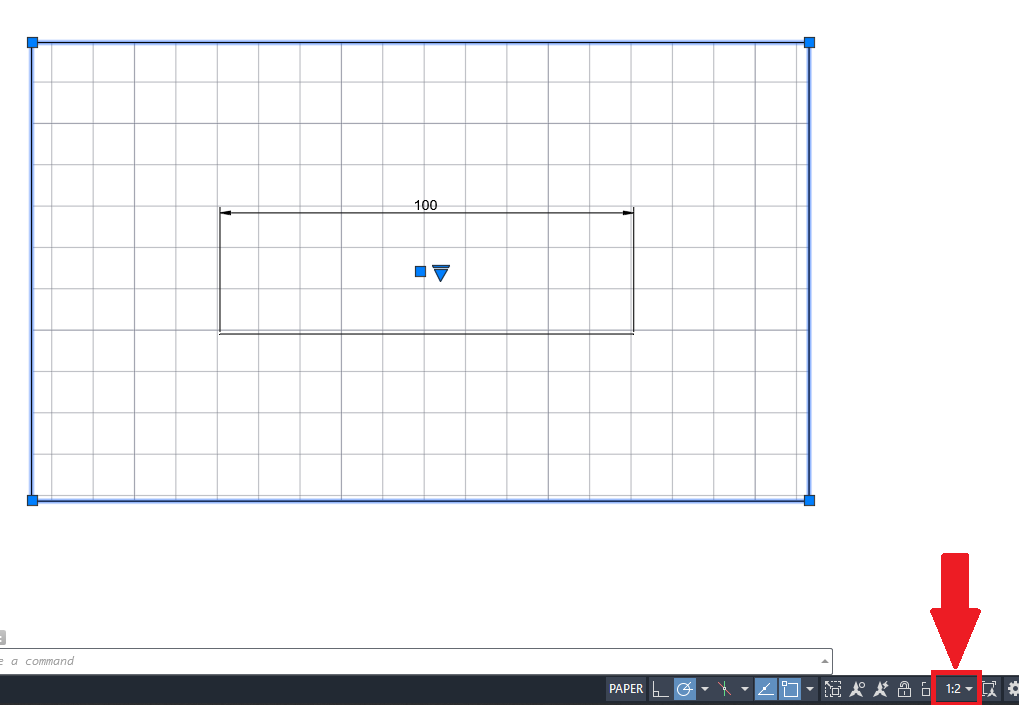
Units
By default Autocad is unitless, how can you draw without units you may ask?
Easy, I can still draw a line 100 long and it would be twice the length of a line 50 long but they wont have any units. At this point it could be Inches, it could be meters, Autocad doesnt know.
It is important that you know what units you are drawing in and stick to it as you cannot mix units in a drawing.
We can tell Autocad what units we are drawing to, this helps when linking or importing drawings together as Autocad will automatically scale two drawing drawn at different scales so they are the correct size.
You can set the units by using the UNITS command and setting the “Insertion Scale” setting.
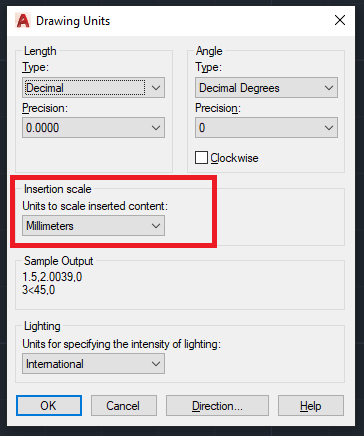
Conclusion
Scale and units are very important in Autocad however it is often overlooked. Setting your units is a per drawing setting and is very important if you are going to be sharing your drawings and if you expect to be inserting or linking your drawings into other applications or even other Autocad drawings.