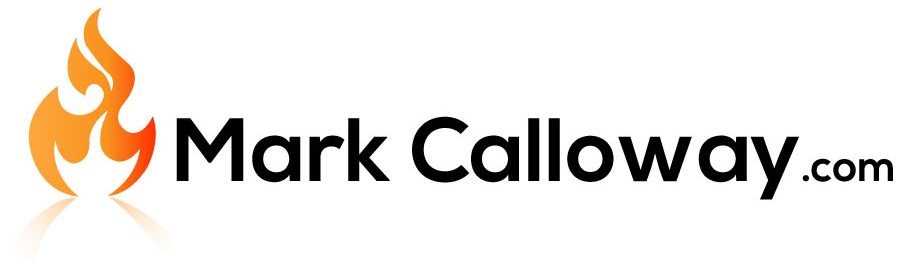Best Laptops For AutoCAD 2022
Looking for a laptop which will run AutoCAD 2022? I will take a look at 3 different laptops capable of running AutoCAD from the “I’m on a budget” laptop to the “I need the best I can buy” laptop. There are many laptops out there that can run AutoCAD 2022 but these three I feel from searching are good buys at their respective levels.
If you just want to see the recommended laptops and skip the technical explanations just scroll down.
Use of AutoCAD in the Engineering Workspace
Today, in any industry driven by design, among the list of specialized software’s that execute professional-grade results is Autodesk’s AutoCAD. The software offers complete architectural and designing prowess to cater to the needs of all forms of CAD professionals from industries such as civil engineering, architecture, automotive and manufacturing to list a few. Indeed, AutoCAD has found its relevance at the heart of the modern workplace of automated, computer-aided design. So, if you’re a professional designer, engineer or architect who makes frequent use of AutoCAD, your choice of PC or laptop can be as instrumental as your choice of software. In this article, we will venture to proffer a few suggestions suited for each price bracket ranging from the high end, mid-range down to the entry level or low-end.
Your Choice Depends on Your Work
Simply put, the tool that you wish to use depends on what work you intend on doing. With AutoCAD, the applications are wide ranging: from making two-dimensional engineering drawings to rendering complex 3D models of parts or products. However, to accommodate all types of AutoCAD users, in this article we shall be focusing on machines that can achieve all of the features that the software is intended to provide.
Software Requirements
Given the application of the software, AutoCAD 2022 can be demanding in terms of resources both computational and memory-based. The recommended and basic requirements for the software can be found here:
Autocad 2022 System Requirements
Key Requirements and Features
For those who feel that comprehending all the numbers and technical jargon listed in the software requirements above can be a little daunting, we have simplified and categorized the necessities and areas of emphasis as under:-
Display
Given the fact that all work is to be done on the laptop itself, the display has to be really sharp for detail, rich in colour for contrast and design and bright enough for comfortable viewing. Traditionally, a 1080p display is essential and a 4K display is recommended for the added detail. Also, a good viewing angle and anti-glare support can further provide ease and comfort during the work. Screen size depends largely on your workspace and the type of your work. However, a minimum size of 13”, keeping in view the portability, and 17”, for greater screen space, is recommended.
Processor
As the use of automation in designing requires creating numerous intricate shapes or polygons, a high-performance processor such as the Intel Core i7 (10th gen) is recommended whereas an Intel Core i5 (10th gen) can get work done as well. The CPU should clock in at least 2.5 GHz for minimal functionality and at least 3 GHz is recommended. Although AutoCAD does not utilize multiple cores for modelling/ designing, however, a greater number of cores coupled with greater clock speeds can result in better rendering times.
Memory
Since the work being done is critically detailed and often involves rendering engines to present the object in real-life or close to it, a large amount of RAM is required. 16 GB is recommended whereas 8 GB of RAM will do the trick too, albeit not as smoothly all the time. Additionally, rendered files and other detailed designs take up a lot of ROM as well and. Therefore, a disk capacity of at least 512 GB should provide ample storage for your work, the software itself and its specialized toolsets (if you intend making use of those). And yes, ROM memory in the shape of Solid-State Drives (SSDs) is standard these days and try and go for an M.2 SSD if you can. Lastly, while performing memory intensive tasks such as rendering, good graphical performance is essential for which dedicated resources have to be allocated. This necessitates the use of dedicated graphics cards with a minimum capacity of 1 GB and a recommended capacity of at least 4 GB.
Physical Connectivity (Input/output Support)
Given the professional nature of the work that is associated with the use of CAD systems, it is only logical to anticipate the use of specialist devices for added input, accuracy and presentation. These can be pointing devices, design tablets, visual output devices (LEDs, projectors etc.), additional keyboards or monitors etc. Therefore, your system of choice should have a wide array of input and output support. Keeping in mind the legacy Input / Output (I/O) ports, your system should ideally have one or more of the following slots:-
-
-
USB (Type A)
-
USB (Type C)
-
HDMI
-
MMC Reader
-
Operating Software Support
Operating systems since Apple macOS Mojave v10.14, in the case of Apple PCs, and Windows 10 (64-bit) in the case of Windows PCs is recommended. Furthermore, a .NET Framework version 4.8 or later is needed in the case of Windows PC.
A few recommendations that we suggest are explained in the following article.
Low End Option – Acer Nitro 5
Check Price On Amazon
Spec Sheet:
- Processor: Intel Core i5 9300H
- RAM: 8GB DDR4
- Graphics: GeForce GTX 1650
- HDD/SSD: 256 PCIe SSD
- Display: 15” FHD 1080p IPS
- Weight: 5.07 lbs
- Battery: 5 hours

Check Price On Amazon
Review
From the spec sheet above, it is instantly clear that the Acer Nitro 5 is an amped up machine for the budget market. The GeForce GTX 1650 provides more than enough power to overcome whatever graphically intensive requirements AutoCAD might need and the 4.5 GHz processor is equipped to handle all processes as fairly well. However, you will find yourself with a not so premium-built, bulky machine that does not offer the enhanced muscle of relatively superior processors or great portability. And with only 8 GB of RAM multi-tasking while making use of the software can be a worse experience for many. So, this should be the ideal choice for design students or those starting out with smaller projects.
-
Pros
-
The Nvidia GeForce GTX 1650 performs really well and manages to give the best bang for the buck in this price range.
-
Starting at $730, this is a relatively cheaper option that gets the job done.
-
Somewhat lightweight and therefore, portable.
-
Battery life is a solid 5 hours which can be enough for the purposes of portability and presentation.
-
It features all the essential I/O ports including HDMI 2.0, USB 3.2, USB 3.2 Type-A, USB 3.2 Type-C and even an ethernet port.
-
-
Cons
-
A mediocre processor (Core i5) which might find some difficulty in coping up with high precision design works.
-
RAM and SSD are lacking and might not be suited for prolonged or professional grade usage.
-
Build quality is satisfactory and results in a so-so experience.
-
Mid-Range Option – Acer Predator Helios 300
Check Price On Amazon
Spec Sheet:
- Processor: Core i7-10750H
- RAM: 16GB DDR4
- Graphics: Nvidia RTX 2060 (6 GB vRAM)
- HDD/SSD: 512GB PCIe NVMe
- Display: 15” full HD 120Hz IPS
- Weight: 4.10 lbs
- Battery: 4 hours

Check Price On Amazon
Review
With six cores and a maximum clock speed of 5 GHz, the Predator Helios 300’s Core i7 CPU is among the best processors out there. Coupled with 16 GB of RAM and the powerful Nvidia RTX 2060, the laptop can undertake designs of more complex projects that involve greater detail and a large number of polygons / parts. Factoring in the relatively less weight of the machine and the added PCIe storage, this option is best suited for those who are starting professionals in the CAD industry.
-
Pros
-
A great processor with a high clock speed.
-
Ample RAM, SSD storage and powerful graphics memory.
-
For its capabilities, it is relatively lightweight and therefore, more portable.
-
Has a 120 Hz panel which can enhance the visual experience while rendering at higher framerates.
-
I/O port availability is good featuring HDMI 2.0, Mini DP and USB 3.2 Gen 1 and Gen 2.
-
Housing a metal design, the sturdy Helio 300 has good build quality that is built to last.
-
-
Cons
-
At only 4 hours, the PC manages to score a mediocre battery life and, is therefore, not as reliable in terms of battery backup.
-
Relatively high priced for a mid-range laptop.
-
High End Option – Asus ProArt StudioBook Pro 17
Check Price On Amazon
Spec Sheet:
-
- Processor: Core i7-9750H
- RAM: 64GB DDR4
- Graphics: NVIDIA RTX 3000 (6 GB vRAM)
- HDD/SSD: 2TB PCIe SSD
- Display: 17” Full HD IPS
- Weight: 6 lbs
- Battery: 2 hours

Check Price On Amazon
Review
They say you get what you pay for. So, if money is not an issue for you and you do intend to splurge such an amount on a laptop, then the ProArt StudioBook Pro has it all, and then some. With a desktop grade GPU, a top-of-the-line processor clocked at a max of 4.5 GHz, a massive and gorgeous 17” display, an enormous 64 GB of RAM and a massive 2 TB of SSD storage, this machine is sure to let all your concerns fade away. The downsides to such a laptop are in its bulk, increased footprint, critically less battery life and of course, the exorbitant price tag. We would recommend this only for corporate clients whose contracts tend to include design of high-end, extremely detailed works that require rendering in high-end engines.
-
Pros
-
Top of the line workstation laptop with a processor with a great clock speed.
-
Vast amount of RAM and SSD result in seamless multitasking and massive storage capacity. With such future proof RAM and ROM, you will not need to worry in this department for at least a few years.
-
The 17” anti-glare display is ideal for working on projects involving meticulous detail without having to worry about reflections or glare on screen.
-
I/O features are top-notch with USB 3.2 Gen 2 (Type C) and Gen 1 (Type A), Thunderbolt 3, HDMI 2.0 and an SD card reader.
-
Build quality is pretty solid with a Military Grade rating of US MIL-STD 810G.
-
-
Cons
-
At a measly 2 hours of battery backup, this laptop is not suited for extended unplugged use and, is therefore, expected to always be tethered to power supply.
-
Priced at approximately $2,000, the ProArt StudioBook Pro is a seriously costly choice to opt for when other machines can operate CAD software at the fraction of its cost.
-
Relatively bulky and therefore, less portable.
-
Comparison
|
Category |
Acer Nitro 5 |
Acer Predator Helios 300 |
Asus ProArt StudioBook Pro 17 |
|
Price |
$730 |
$1,369 |
$1,999 |
|
CPU |
Intel Core i5 9300H |
Core i7-10750H |
Core i7-9750H |
|
GPU |
GeForce GTX 1650 |
NVIDIA RTX 2060 |
NVIDIA RTX 3000 |
|
RAM |
8GB DDR4 |
16GB DDR4 |
64GB DDR4 |
|
HDD / SSD |
256 PCIe SSD |
512GB PCIe NVMe |
2TB PCIe SSD |
|
Display |
15” FHD IPS |
15” FHD 120Hz IPS |
17” FHD IPS |
|
Portability (Weight) |
5.07 lbs |
4.1 lbs |
6 lbs |
|
Battery Backup |
5 hours |
4 hours |
2 hours |
|
Key |
Best |
Medium |
Worst |