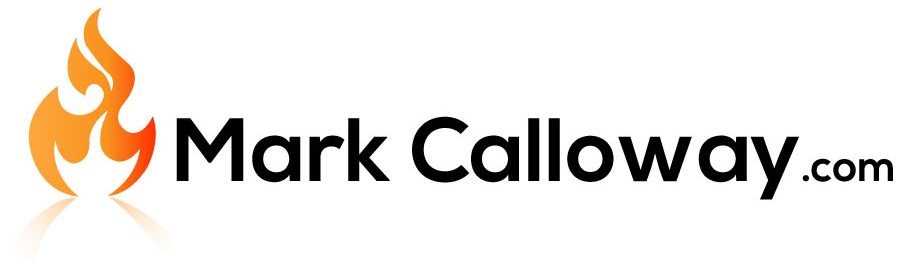Revit Tip: Close All Inactive Windows
Anyone who has used Revit will know that it is based on views such as levels, schedules, sections etc. As you open a new view, all you previous views remain open in the background cluttering Revit (particularly if you want to tile views).
But did you know that with a single click of a button from anywhere in Revit you can close all these inactive views?
**Since Revit 2019.1 the “Close all Inactive Windows” button has been removed from the quick access toolbar by default, to add it please see How to customise the quick action toolbar**
How to close all inactive views
The button you are looking for is this little fella to the right your quick access bar call “Close Inactive Windows”:
![]()
Clicking this button will close all the views you have opened during your Revit session with the exception of the view you are currently in.
This is particularly useful if like me you like to use the Tile button on the view tab to tile all the views you have open. If you use the “Close inactive views” button to clear the clutter and then only open the views you want to work with you can tile them all onscreen.
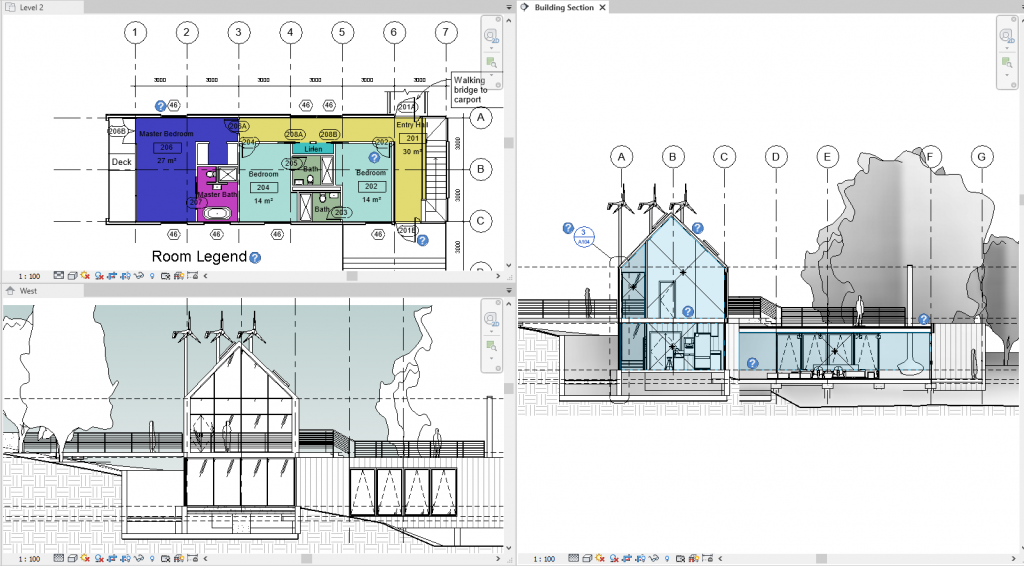
Conclusion
This is such a handy little tool which is available on the quick access toolbar that most people don’t even know exists.