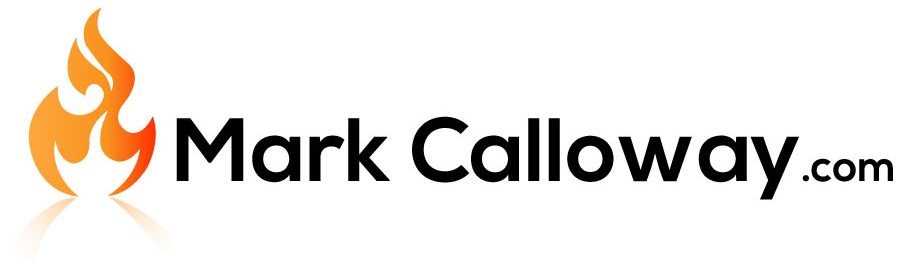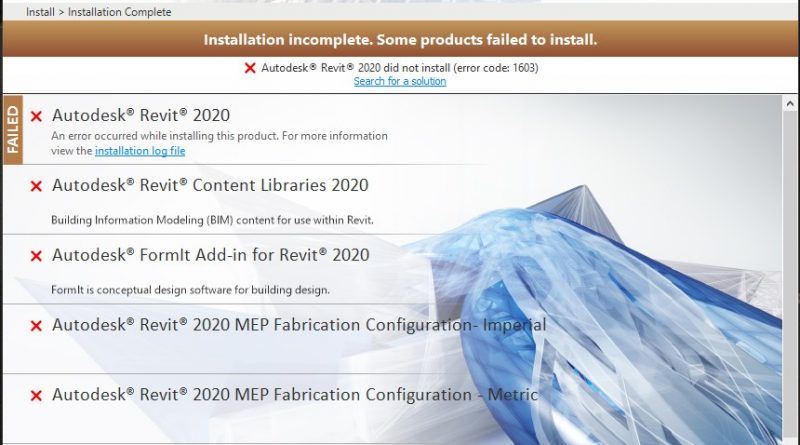1603 Error – How To Fix It
Getting a 1603 error? want to fix it but dont know what it means or where to start? then you have come to the right place.
During installation of your Autodesk software or pretty much any software on a Windows computer it is possible to get Error 1603. This error is a Windows error so its not just limited to Autodesk applications however this article is written as a Revit/Autocad user so the advice here will be primaraly be arround these two applications but you may still find the below useful.
What is Error 1603?
This next bit is going to be really useful, NOT. As mentioned Error 1603 is a Windows error, generated by the Microsoft Windows Installer. Error 1603 in technical terms literally means something went wrong! how useful is that.
But dont dispair, there are a few common causes for this error and I will list them in this article below…

Solutions
- Reinstall – This is the easiest solution and quiet often over looked, simple try to reinstall your software and see if it works second time round. Why mess around trying to fix something if it was a one off.
- Try a different Installtion Method – Autodesk have a number of different ways you can install your Autodesk application from the common download to through the Desktop App. Check out this article on the various ways on How To Install Your Autodesk Applications.
- Clean Reinstall – This is alot more work and depending on how many Autodesk applications you have installed could be a full days job. Autodesk have a page dedicated on how to perform a Clean Reinstall which you can follow.
- Microsoft Visual C++ – As part of your Autodesk install one of the components it will install is Microsoft Visual C++. If this fails for any reason then the Autodesk Install with give you a 1603 Error. Again please use the instructions by Autodesk on How to reinstall Microsoft Visual C++.
- Windows Temp Folder – Clearing the Windows Temp folder is a good try, simply do a search in the Windows Start menu for %temp% and it will take you to the Windows Temp folder. Delete everything inside it after all its only temporary files, you may found some cant be deleted, dont worry ignore those for now but a computer restart and another clear of the temp folder might help.
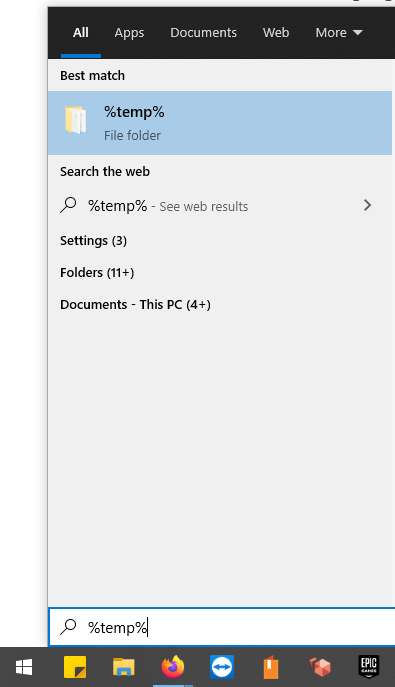
- Locked File – A file on your computer which needs updating may be in use by another application, a computer reboot should fix this issue.
- Disk Space – Most modern computers have large hard drives but its still possible to fill them, check you have enougth space for the installation files and to install the software. It is advised never to go below 10% free disk space.
Summery
There are many many reasons why you can get this error and the most common solutions are listed above. If you are still having issues take a look at the Autodesk help page on Error 1603.