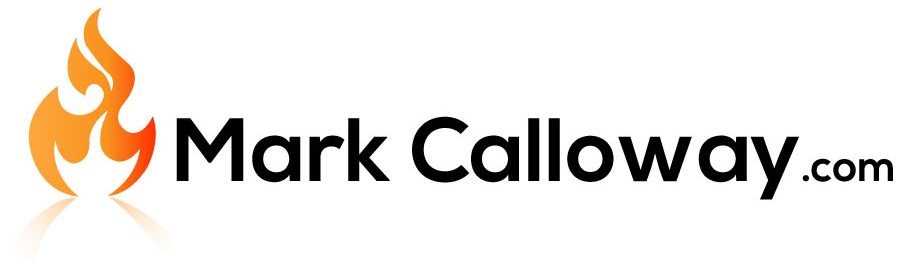Autocad – Remove Duplicate Lines
Want to remove any duplicate lines which may exist in your AutoCAD drawing? Check out these 4 super simple steps on how to do just that.
Not only can we remove all duplicate lines but we can also remove lines of different lengths which overlap inside each other.
Before we start don’t forget to check out our article on How To Audit Your Drawing as you should be doing this regularly.
Removing Duplicate Lines
To remove duplicate lines we use the OVERKILL command (what a great name for a command). Its a simple command but comes with a few options if you don’t want to run it on the entire drawing. Here’s what to do…
1 – Start the OVERILL command. Simply type the command and press enter.
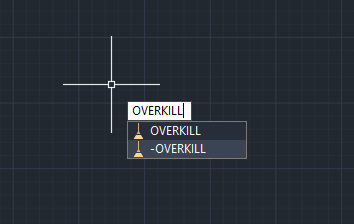
2 – Select objects to check. Select all the objects you want to run the OVERKILL command on. if you want to check the entire drawing just select everything with a selection box.
3 – Filter Objects if desired – Once you have selected everything you get “Delete Duplicate Objects” window. You can customise the clean-up such as specify a tolerance or ignore certain objects.
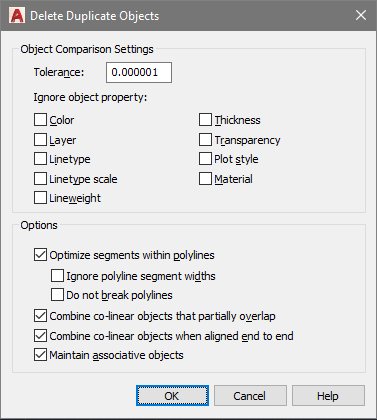
4 – Clicking OK will run the command and remove any duplicates and overlapping lines.
Congratulations that’s all there is to it.
You can find further information about Overkill on the Autodesk Knowledge Network.
If you found this article useful then don’t forget to check out our other great articles here.