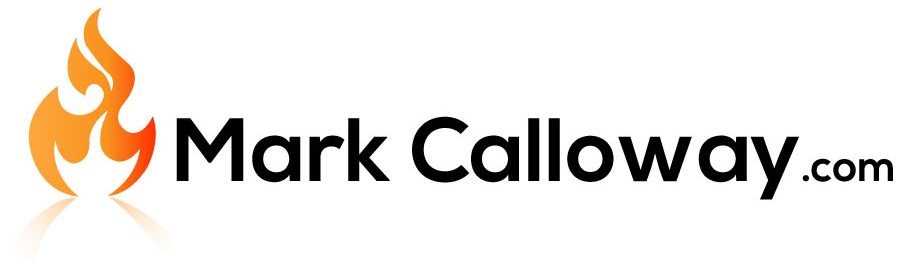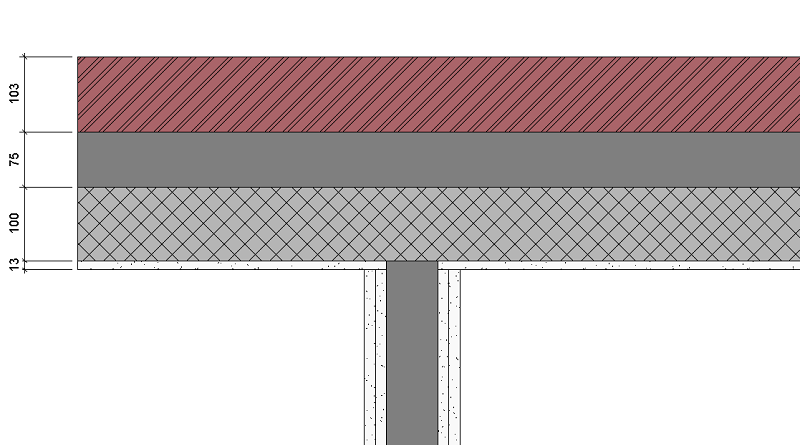The Revit Thin Lines Tool
In this blog I will show you what the Thin Line tool is and how to use it. The Thin Line tools is a very simple yet powerful tool which a lot of people don’t even know exists. The Thin Lines tool will make working with Revit dramatically easier.
Where to Find the Thin Lines Tools
The Thin Lines tool can be found in the very top of Revit, up in the quick access bar towards the right as seen here:
![]()
What Does it do?
As the name suggests it makes all your line work thin. This is extremely powerful as now you can see and work with detail which otherwise would be difficult due to line weights. With Thin Lines turned on, no matter how far you zoom in or out your line work remains thin.
Check out this comparison:
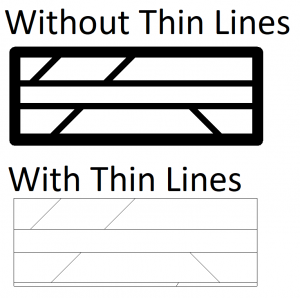
As you can see with Thin Lines turned on you can more clearly see the layers of the wall. The 12.5mm plaster layer is now clearly visible and no longer lost behind the line weights.
Conclusion
This is such a simple tool to turn off and on and has a big impact on how you work within Revit. If you haven’t found this tool yet you are either likely changing the scale in a view or having to tab a lot to select line work.